Every Google account comes with 15 GB of free storage, but many users are using up all of it. While you’re at it, organize your inbox and make some space by using these suggestions.
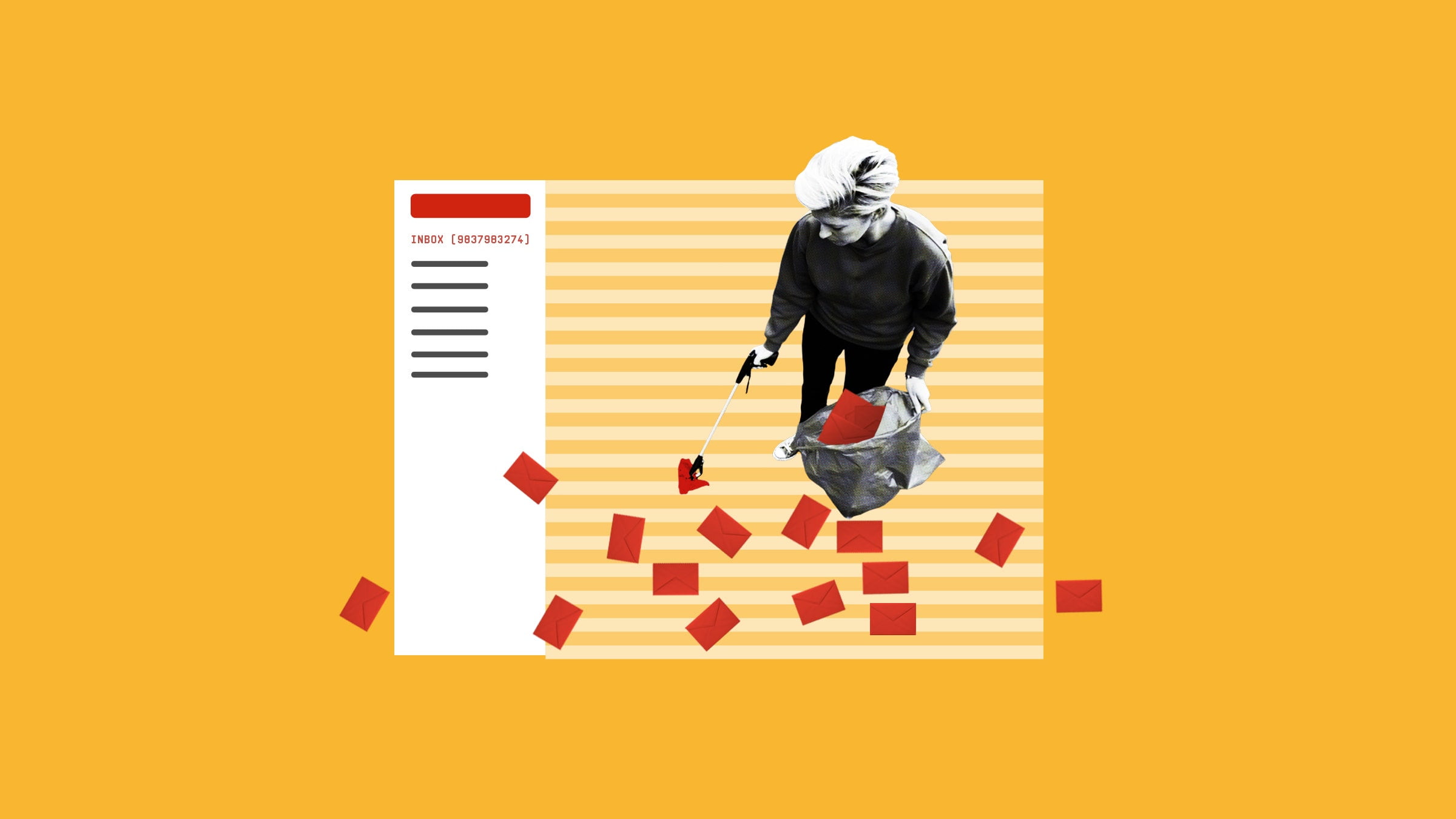
In Short
- Google is considering account deletion for inactive accounts after two years.
- Managing storage space across gmail, google drive, and photos is crucial to avoid reaching the storage limit.
- Effective inbox organization can help free up space in gmail.
- Regularly logging in to your account is recommended to prevent deletion.
- Stay informed and proactive with the fox daily.
TFD – Discover essential tips and strategies to prevent your Google account from being deleted, effectively manage your storage space, and organize your Gmail inbox efficiently. Stay ahead with The Fox Daily for expert insights and guidance.
How many unread emails do you have right now? Sixty? Six thousand? Well, all of those messages and attachments take up space, whether they’re unread, old, or archived. And if you’re on Gmail and aren’t one of those weird inbox zero people who stays on top of things, you might be running out of space.
You’re probably also involved in Drive and Photos, the other two components of Google’s cloud ecosystem, if you use Gmail. Google used to be a champion of limitless storage—it once allowed users to store an infinite amount of emails and photographs. However, as of late, the business has become much stricter in tracking the megabytes you use across all of its services. It’s possible that soon WhatsApp backups may also deduct from your storage limit.
Google provides users with a free 15 GB digital storage space. This covers all data in Google Drive, Gmail, and any uncompressed photos kept in Google Photos. It’s a lot of free space, but if you get invested in the Google ecosystem—especially if your Android phone automatically backs up your data to Google’s cloud—you might find that you fill it up quickly. Once you hit the cap, you won’t be able to add anything to Google Drive, save new photos, or even send or receive emails. Google sends warnings when you’re running low, but those are easy to miss, and they often leave users scrambling to free up some space. Here’s how to avoid finding yourself in that position.
Check your position before you begin: You can see how much space you’ve taken up with Drive, Gmail, and Photos on Google’s Storage page.
Almost anything in your inbox can be bulk deleted to make up for lost space in Gmail. Navigate to the top of your inbox, pick the Promotions and Social tabs, check the box in the upper left corner to select all messages, and then click Delete. Naturally, it’s the button that resembles a garbage can. The main issue with this approach is that you probably want to preserve some of the messages. If you do much of your shopping online, for instance, it’s good to keep all your receipts. Fortunately, sorting through the chaos and keeping only the essentials is simple with these two methods.
Lily Hay Newman, a senior writer for WIRED, suggests sorting your bulk deletions by email address as one technique. Spam emails are frequently sent from a different email address than legitimate emails, such as order details or receipts, even if they are from the same organization. PayPal uses paypal@mail.paypal.com to send its marketing blasts (“Sign up for PayPal credit NOW!”), but service@paypal.com is where the company sends receipts. Shipment-tracking@amazon.com is how you can get shipping information from Amazon. Spam comes from the likes of vfe-campaign-response@amazon.com and no-reply@business.amazon.com. As soon as you figure out which email addresses can be safely disregarded, you can delete them all without purging the stuff you want to keep. Just copy and paste the offending email address into the search bar and batch delete everything
Another way to organize your emails is by file size (a tip from Peter Rubin, a previous contributor to WIRED). To view emails with attachments larger than the size you specify in the search, type “size:10mb” or “larger:10mb” (or any other size) into the Gmail search field. At least it gathers all the important emails in one location, but you’ll still need to read through and choose which ones to erase. Starting large and working your way down would be your best option.
You might discover that your storage hasn’t changed after erasing the hundreds of emails you’ve sorted out. Even after throwing everything in the garbage, the bin itself still needs to be emptied. Unlike your real trash, your trashed emails in Gmail will be automatically removed after 30 days if you just leave them there. But if your goal is to free up space, it’s best to take care of that purge manually. (Also, you have a chance to double-check to make sure nothing important got tossed into the trash by accident.)
Locate and click on the trash can located on Gmail’s left sidebar. (If it’s not visible, click More to make the menu larger and reveal the trash symbol.) Everything will disappear into the virtual underworld when you click Empty garbage Now, which is located toward the top of the screen, after you are inside your garbage. You can now enjoy all of your extra space.
Still not enough space for you? Within the Google Suite, Gmail isn’t the sole space-hog. When you upload files in their original quality, Google Photos and Drive might get filled very rapidly. Make sure your upload quality is set to Storage saver in your settings if you utilize photos. (This was formerly known as High Quality, but Google changed the name as is customary.) Keep in mind this means the images will be compressed into Google’s own space-saving but still high-resolution format, while Original means they’ll stay in the (usually better) resolution you shot them in.
You can track your storage utilization with the storage dashboard available to all Google Drive accounts. The landing page lists all of your files. To order the list by file size and display the largest files at the top, click the arrow next to “Storage used” on the right side of the list. Examining your “Shared with me” folder in order to search for large files or folders may also be helpful. You never know when someone might have shared four gigabytes of extremely valuable images.
Even if paying for extra storage may be expensive, you should think about it if you just have too much things or are unable or unwilling to compromise on image quality.
Google has a range of Google One plans at different pricing points that offer different storage tiers and other perks. For 100 GB of storage, the basic tier costs $2 per month ($20 annually if payment is made in advance). For $10 a month, you can receive 2 TB of storage with the Premium tier. Additionally, Google provides a Premium tier that includes their chatbot and generative AI service, Gemini Advanced. That is $20 a month.
This implies that if you wish to keep that space indefinitely, you are now bound into Google’s monthly fees, regardless of the plan you choose. If you really can’t stand to part with all of your uncompressed PNGs, think of it as a last resort.
Google’s Takeout page allows you to download almost all of Google’s numerous apps and services, including information about the platforms you use, if you’re ready to give off the platform for good. (This is how to create a backup of every email service.)
You won’t be able to download everything this way unless your admin gives you permission to if you’re using an account that is managed by a different admin—this is often the case if your account is connected to a work or school ID. In that scenario, you will need to download each of your Drive folders separately if you still wish to get your contents. It might help to make a new folder, then move your files into it and download the whole thing at once. This might also be a massive file many gigabytes in size, so if you have a lot to export, consider splitting your files into several folders.
Naturally, you’ll need room on your computer to download everything. View our buying guide, which includes the top external hard drives we’ve evaluated, if you need extra space.
Remember that if your account hasn’t been used for more than two years, Google says it could be deleted. This applies whether you’re leaving the company permanently or are just on a vacation. Therefore, schedule regular calendar reminders to log in and fiddle around with your files if they are stored in an inactive Google Drive account.
Conclusion
Managing your Google account’s storage and inbox organization is essential to prevent account deletion and ensure smooth digital operations. Stay proactive in optimizing your storage space and organizing your Gmail inbox for a seamless experience. Remember, regular login activity is key to maintaining your account. Stay informed with The Fox Daily for the latest tips and strategies.
Connect with us for the Latest, Current, and Breaking News news updates and videos from thefoxdaily.com. The most recent news in the United States, around the world , in business, opinion, technology, politics, and sports, follow Thefoxdaily on X, Facebook, and Instagram .